To Add a Unit of Measure for Physical Items
All physical items must carry a unit-of-measure (UOM) to define how a quantity of these physical items is measured.
In a new community, the Units of Measure list is populated with a predefined list of units, but you can still define your own if needed. Manually defined units from an upgraded community are kept and added to the list.
-
Open the System Admin tab ().
-
Set Global as the default scope.
-
Click the Maintain List
Values icon
 .
.
-
Under Units, select Units of Measure.
The Units of Measure tab opens in the Content pane.
-
To add a new unit of measure, go to the next available row and do the following:
- Click in the UOM field and enter the symbol or abbreviation for the unit of measure. For example, EA for Each.
- Click in the Description field and enter the name of the unit of measure. For example, Each.
- Click Expiry Date and use the calendar to specify a date when the unit of measure will stop being used for new physical items.
- Click the Save icon at the end of the row.